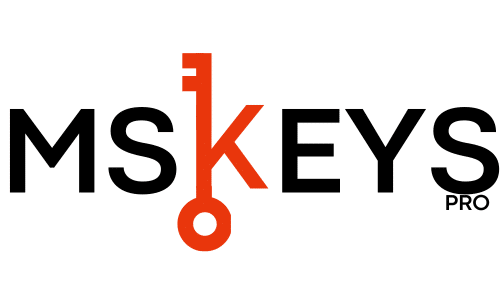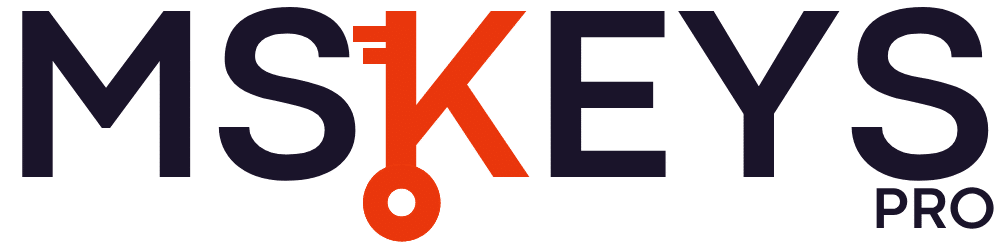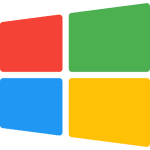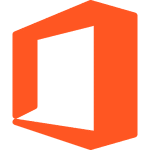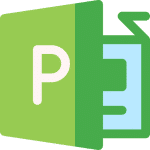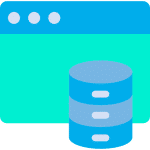How do I activate office by phone?
When attempting to activate Office 2019/2016 with your license key, you might encounter an activation error message. Below is the standard notification you’ll see when phone activation is required.
Below is the standard message you will receive to prompt phone activation.
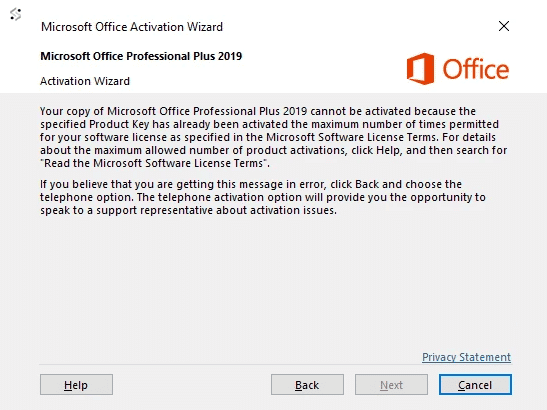
Proceeding with Phone Activation
When you receive this message, follow these steps:
Can’t see a phone number or having issues? Click here for support
- Click “Next” to proceed
- You’ll then access the telephone activation screen
- Select your country from the dropdown menu – this generates your specific contact number
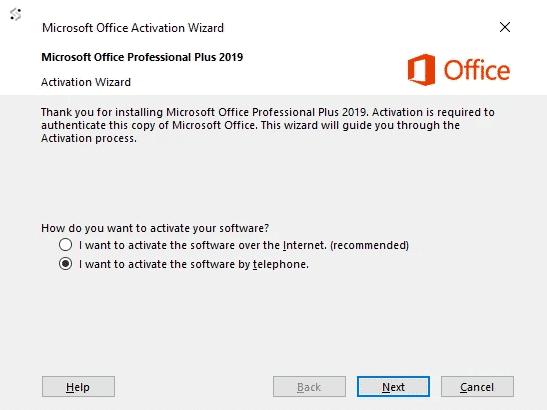
Step-by-Step Phone Activation Process
- Contact Microsoft Center using the provided number
- Choose option 1 to give consent for call recording
- If prompted, enter the security code using your phone keypad
- Important: Select option 3 (NOT option 2, as this will cause activation failure)
- Press option 1 when prompted
- Enter your Installation ID via the telephone keypad
- When asked about previous usage, press 0 (as this is your first activation)
- Wait while the system verifies your Installation ID and generates your Confirmation ID
- Carefully input the Confirmation ID into your PC and select next
- Once successful, your Office is activated and installed
- Complete the process by pressing option 2 on your phone
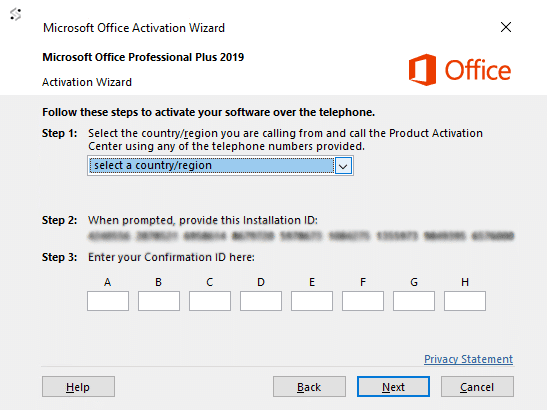
Need Additional Support?
If you encounter any issues obtaining your confirmation ID:
- Email us your activation ID
- Include your order number
- We’ll process your activation and provide your confirmation ID